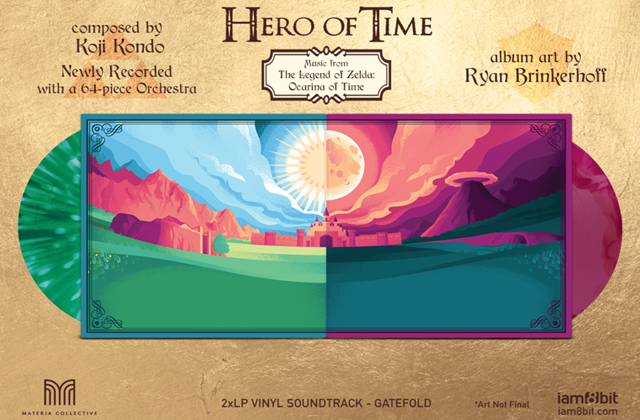Pokémon GO has unwittingly caused some woes for players who have signed in with their Google Accounts.
Amongst the early adopters, some unknowingly gave the game’s developer Niantic full access to their Google Accounts.
While it is false that Niantic can send emails from players’ Gmail accounts, giving Pokémon GO full account access does allow Niantic to do almost all other things across someone’s Google Account with the exception of the ability to change their passwords.
Niantic has since released patches for both Android and iOS users to fix this.
However, some players may be unaware of the need to manually revoke Pokémon GO’s “Full account access” status and reset the app’s permissions to “Basic access” status.
The latter means Niantic can only access the player’s name and email address.
To revoke the Pokémon GO app’s full access status to your Google Account do the following:
- First, log in to your Google Account.
- From the ‘Google apps’ menu (which looks like a grid of nine squares and is probably in the top right hand corner of the screen), select ‘My account’.
- Find where it says “Sign-in & security” and click on the “Connected apps & sites” link.
- Then in the “Apps connected to your account” section click on the “MANAGE APPS” link.
- This displays the authorised access to your Google Account for the apps and sites listed below.
- If the Pokémon GO Release field says “Basic access” the problem has already been solved (likely by the new patch).
However, if the Pokémon GO Release field says “Full account access” this will need to be manually revoked by the following steps:
- First ensure to that Pokémon GO has been updated to the most current version of the app.
- With the Pokémon GO app open, go to the ‘Settings’ menu, then select ‘Log Out’ of the game.
- Next (if not logged in already), log in to your Google Account.
- From the ‘Google apps’ menu (which looks like a grid of nine squares and is probably in the top right hand corner of the screen), select ‘My account’.
- Find where it says “Sign-in & security” and click on the “Connected apps & sites” link.
- Then in the “Apps connected to your account” click on the “MANAGE APPS” link.
- This displays the authorised access to your Google Account for the apps and sites listed below.
- Select the ‘Remove’ option for “Pokemon GO Release”.
- Press ‘OK’ to remove the access. (Note this does not wipe your Pokémon GO saved game data.)
- You may now log out of your Google Account if you want to.
- Open the Pokémon GO app once again on your device and log in with your Google Account as you normally do.
- When it asks for access to your name and email address, select ‘Allow’.
This completes the process and Pokémon GO should only have “Basic access” to your Google Account.
Something which should make even Gloom happy.
 uthinki Considered Opinion?
uthinki Considered Opinion?